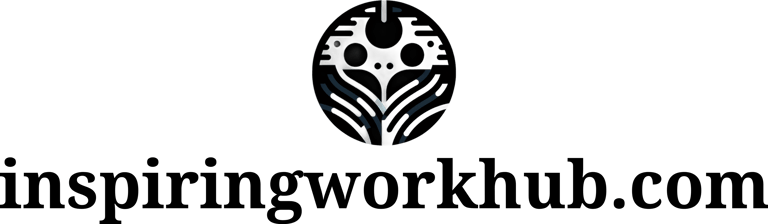Easy Tips for Removing Noise and Enhancing Audio with AU
Whether you're new to voice acting or a seasoned pro, post-production is the real game-changer that makes your recordings sound polished! And let's be honest—background noise is always a pain. Air conditioners humming, neighbors vacuuming, or that random beep you can’t figure out where it's coming from. Luckily, Adobe Audition (AU) is here to save the day. Today, I’m going to show you how to use AU to clean up those annoying noises and make your audio sound like it was recorded in a top-notch studio.
VOICE-OVER
9/24/20242 min read
Step 1: Noise Reduction, Your Superpower
First thing’s first: nobody likes background noise. You might’ve nailed the perfect take, but when you play it back, there’s a dog barking in the background, traffic noise, or the faint hum of your computer fan. Frustrating, right?
Don’t worry, AU’s Noise Reduction tool has got your back.
Here’s how to use it
Find a section in your recording that’s just the noise—no talking, just the annoying stuff. This is your "noise sample."
Go to the “Effects” menu, click “Noise Reduction/Restoration” > “Noise Reduction (Process).”
Select that noise sample, hit “Capture Noise Print,” and then apply it to the whole file.
Boom! AU will zap out the similar background noise from your entire recording.
Pro Tip: Go easy on the noise reduction. If you overdo it, your voice might end up sounding robotic—and no one wants that.
Step 2: EQ Tweaks, The Makeover Your Voice Needs
Once the noise is gone, it’s time to give your voice a little glow-up. This is where EQ (Equalizer) comes in. Think of it like your voice’s personal stylist—making your voice sound fuller, brighter, and just plain awesome.
Here’s the lowdown:
Boost the highs (5kHz - 10kHz): This will add clarity and sparkle to your voice, giving it that pro-level crispness.
Cut the lows (below 100Hz): This will remove any muddy, boomy sound, keeping things clean and clear.
Bump up the mids (300Hz - 3kHz): This is where most of the vocal magic happens. Enhancing this range will give your voice warmth and presence.
Just make small adjustments—1-2dB at a time—and listen to how it changes. You’ll quickly find the sweet spot.
Step 3: Compression, The Secret Sauce for Consistent Audio
Next up, let’s talk about Compression—aka your secret weapon for leveling out the volume. It basically makes quiet parts louder and tames the loud parts so everything sounds even and balanced. It’s what makes your voice sound smooth without those weird volume spikes.
Here’s how to set it up in AU:
Open the compressor in AU.
Set the threshold around -20dB to start.
Set the ratio to about 3:1 or 4:1—this helps control the louder parts without squashing your voice too much.
Adjust the output gain to make sure nothing sounds distorted or too quiet.
Compression is what will give your voice that smooth, professional sound with no surprises for the listener.
Step 4: Add a Little Reverb for Depth
Finally, to give your voice that studio feel, add a little reverb. It creates a sense of space and depth, making it sound like you’re recording in a professional studio. Just don’t go overboard—you don’t want to sound like you’re broadcasting from a cave!
In AU, head to “Effects,” then choose “Reverb” > “Studio Reverb.” Keep the reverb time short, around 1 to 2 seconds, so it adds space without overwhelming your voice.
In a Nutshell
Editing audio in AU doesn’t have to be complicated. With just a few key tools—Noise Reduction, EQ, Compression, and Reverb—you can turn an average recording into something that sounds professional and polished. Whether you’re working on a voice-over or a podcast, these tips will help you produce high-quality audio that stands out.
So grab your mic, open up AU, and put these tricks to the test. Your audience is going to love how professional your voice sounds!
Keyword: Adobe Audition noise removal, Voice-over audio editing, AU sound editing tips, Best EQ settings for vocals, AU noise reduction techniques
For inquiries about my services, feel free to contact me!